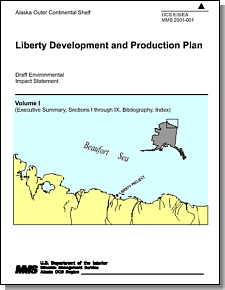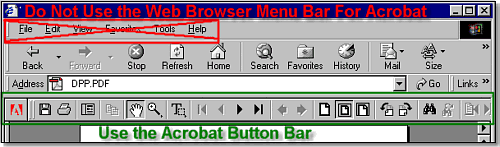|
Navigation Tips For The CD Version of the Liberty Draft EIS
|
|||
 |
The DEIS is
formatted into two columns per page. If you are unable to read
the text while viewing the full page, you will need to set the zoom
level to adjust the magnification. We suggest that you try using the Page Down and Page Up keys to navigate up and down the page instead of trying to use the mouse. For most users, set the page view to "fit width" and use the key sequence: Page Down, Page Up, Page Down, Page Down to read the document. |
||
 One
unique feature of the Acrobat Reader is that it displays the page
number in a pop-up window when you drag the scroll bar slider with the
mouse. One
unique feature of the Acrobat Reader is that it displays the page
number in a pop-up window when you drag the scroll bar slider with the
mouse.
You can use this feature to quickly move to a specific section and page in each volume. The Acrobat toolbar also provides useful navigation tools. |
|||
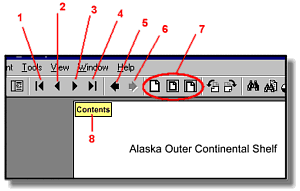 1 Move to the First Page 2 Move to the Previous Document Page 3 Move to the Next Document Page 4 Move to the Last Page 5 Move to Previous View 6. Move to Next View 7 Zoom View Presets 8 Quick Jump to the Table of Contents It is important to note the difference between buttons 2 and 5 and buttons 3 and 6. Buttons 2 and 3 navigate a single document from page to page in sequential order. Buttons 5 and 6 jump from view to view. Buttons 5 and 6 are useful to navigate back to your previous view when you jump from one section to another or from one document to another. Most of tables and figures referenced in Volumes I of the DEIS are hot-linked to the appropriate page in Volumes II and III. To see if a hot link is available, move the mouse pointer over the reference. If the mouse pointer changes from a hand to a finger-pointer, then a hot link is available. Click on the mouse button to jump directly to the figure or table. Since you have made a jump from one document to another document, you will need to use button 5 (Previous View) to move back to your previous view. |
|||
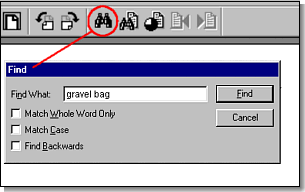 All of the text in the Executive
Summary and Volume 1 is searchable. Click on the Find Button
(binocular icon), to use
the search feature. Volumes II, III and the supporting documents
are a combination of text pdf files and scanned image
files. All of the text in the Executive
Summary and Volume 1 is searchable. Click on the Find Button
(binocular icon), to use
the search feature. Volumes II, III and the supporting documents
are a combination of text pdf files and scanned image
files.
Pages of text that have been scanned cannot be searched using the find button. If you open a PDF file from
within an internet browser like Internet Explorer, keep in mind that the
menu items at the top of the window pertain to Internet Explorer
functions and not Adobe Acrobat functions. If you click on File -
Print, File - Save or File - Find, you
will not get the results you expect. To print, save, or
search a PDF file, use the Acrobat Button Bar and not the Explorer
Menu Bar! |
|||
| We hope that you find these tips useful. With a little practice, you will be skimming through the electronic version with ease. | |||